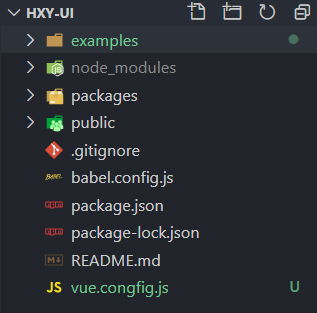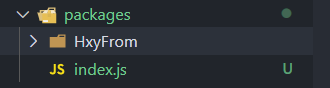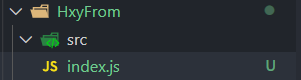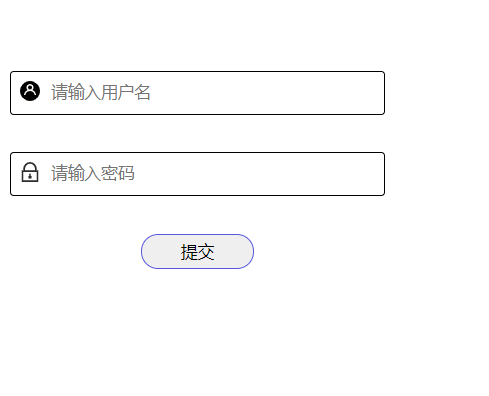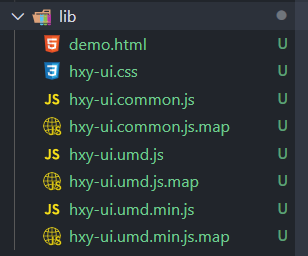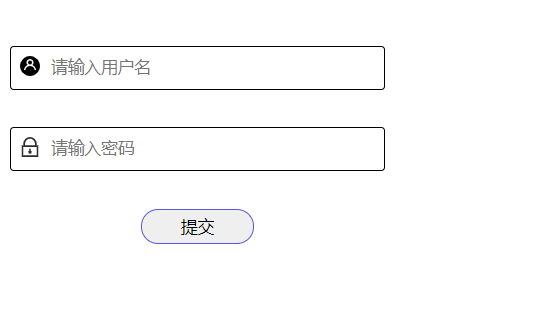一、组件库是基于vue-cli框架的的,用vue-cli创建项目
vue create hxy-ui
二、修改目录,以及重新修改配置文件。
1、很多的开源组件库的源码,都喜欢用packages目录存放组件,examples目录用来展示组件。所以在这个项目内,将src目录改为examples用来展示组件。同级别创建packages目录,用来存放组件。由于改了目录,所以需要重新新配置webpack,先在最外层创建vue.congfig.js。现在的目录结构如下:
2。 删除App.vue的内容以及hellow.vue文件
3、配置vue.config.js文件。重新运行项目成功即可。
const path = require("path");
module.exports = {
// 修改 pages 入口
pages: {
index: {
entry: "examples/main.js", // 入口
template: "public/index.html", // 模板
filename: "index.html", // 输出文件
},
},
// 扩展 webpack 配置
chainWebpack: (config) => {
// @ 默认指向 src 目录,这里要改成 examples
// 另外也可以新增一个 ~ 指向 packages
config.resolve.alias
.set("@", path.resolve("examples"))
.set("~", path.resolve("packages"));
// 把 packages 和 examples 加入编译,因为新增的文件默认是不被 webpack 处理的
config.module
.rule("js")
.include.add(/packages/)
.end()
.include.add(/examples/)
.end()
.use("babel")
.loader("babel-loader")
.tap((options) => {
// 修改它的选项...
return options;
});
},
};
三、新建组件
1、在packages下面新建一个HxyForm组件的文件夹,同时新建一个index.js文件,用来导出所有组件。目录结构如下:
2、在HxyFrom下面新建一个src组件的文件夹,同时新建一个index.js文件,用来导出组件。目录结构如下:
3、在src目录下新建HxyForm.vue,编写组件.目录结构如下:
组件内容:
HxyForm.vue 内容
<!-- 组件说明 -->
<template>
<div class="hxy-form" :style="hxyFormStyle">
<p>
<label for="form-user">
<svg class="icon" aria-hidden="true">
<use xlink:href="#icon-ueser_ico"></use>
</svg>
</label>
<input type="text" id="form-user" placeholder="请输入用户名" v-model="form.user">
</p>
<p>
<label for="form-password">
<svg class="icon" aria-hidden="true">
<use xlink:href="#icon-password"></use>
</svg>
</label>
<input type="password" id="form-password" placeholder="请输入密码" v-model="form.password">
</p>
<p>
<button type="button" @click="btn()">提交</button>
</p>
</div>
</template>
<script>
//import x from ''
export default {
name: "hxyForm", // 注意这个name是必须的 后面相当于标签在使用
components: {},
data() {
return {
form:{
user:"",
password:""
}
};
},
props:{
hxyFormStyle:{
type:Object,
default:function(){
return {
width:"200px",
height:"100px",
}
}
}
},
methods: {
btn(){
this.$emit("hxyFormSub",this.form)
}
},
};
</script>
<style lang="less" scoped>
//@import url()
*{
box-sizing: border-box;
margin: 0;
padding: 0;
}
p{
width: 100%;
height: 35%;
border: 1px solid black;
margin-bottom: 10%;
border-radius: 3px;
}
p label{
height: 100%;
width: 10%;
}
p input{
height: 100%;
width: 90%;
border: 0;
outline: 0;
padding: 0 3%;
}
p input:focus {
transform: scale(1.2);
transition: transform 2s ease;
border: 1px solid black;
}
p:nth-last-of-type(1) {
border: 0;
}
p:nth-last-of-type(1) button {
width: 30%;
height: 80%;
text-align: center;
cursor: pointer;
border-radius: 50px;
outline: 0;
border: 1px solid rgb(88, 88, 223);
}
</style>
index.html里引入iconfont
<!-- iconfont 引用 -->
<script src="//at.alicdn.com/t/font_2187906_cbncse9pzao.js"></script>
<style>
.icon {
width: 1em; height: 1em;
vertical-align: -0.15em;
fill: currentColor;
overflow: hidden;
}
</style>4、在HxyForm/index.js中暴露组件
// 暴露组件
import hxyForm from "./src/HxyForm";
hxyForm.install = (vue) => {
vue.component(hxyForm.name, hxyForm);
};
export default hxyForm;5、最后在packages/index.js中导出所有组件
import HxyForm from "./HxyForm";
// 所有组件列表
const components = [HxyForm];
// 定义install方法,接收Vue作为参数
const install = function(Vue) {
// 判断是否安装,安装过就不继续往下执行
if (install.installed) return;
install.installed = true;
// 遍历注册所有组件
components.map((component) => Vue.use(component));
};
// 检测到Vue才执行,毕竟我们是基于Vue的
if (typeof window !== "undefined" && window.Vue) {
install(window.Vue);
}
console.log(components);
export default {
install,
// 所有组件,必须具有install,才能使用Vue.use()
...components,
};
//按需加载
export { HxyForm }6、在项目中测试组件
在main.js中引入组件
import hxyui from '../packages'
Vue.use(hxyui);在app.vue页面中调用
<template>
<div id="app">
<hxy-form :hxyFormStyle="hxyFormStyle" @hxyFormSub="hxyFormSub"></hxy-form>
</div>
</template>
<script>
export default {
name: "App",
components: {},
data() {
return {
hxyFormStyle: {
width: "300px",
height: "100px",
},
};
},
methods:{
hxyFormSub(data){
alert(data.user)
alert(data.password)
}
}
};
</script>
<style lang="less">
#app {
font-family: Avenir, Helvetica, Arial, sans-serif;
-webkit-font-smoothing: antialiased;
-moz-osx-font-smoothing: grayscale;
text-align: center;
color: #2c3e50;
margin-top: 60px;
}
</style>
四、发布组件
1、在 package.json的 scripts 字段中新增一下命令:
"lib": "vue-cli-service build --target lib --name hxy-ui --dest lib packages/index.js"--target: 构建目标,默认为应用模式。这里修改为 lib 启用库模式。
--dest : 输出目录,默认 dist。这里我们改成 lib
[entry]: 最后一个参数为入口文件,默认为 src/App.vue。这里我们指定编译 packages/ 组件库目录。
2、执行命令
npm run lib3、配置package.json文件
"private": false, //允许上传到npm
"main": "lib/hxy-ui.umd.min.js", //程序入口文件package.json其他配置,配置如下
{
"name": "hxy-ui",
"version": "0.1.0",
"description": "基于 vue-cli4 的组件库:hxy-ui",
"main": "lib/hxy-ui.umd.min.js",
"author": "hxy",
"keywords": [
"hxy-ui"
],
"private": false,
"scripts": {
"serve": "vue-cli-service serve",
"build": "vue-cli-service build",
"lint": "vue-cli-service lint",
"lib": "vue-cli-service build --target lib --name hxy-ui --dest lib packages/index.js"
},
"dependencies": {
"core-js": "^3.6.5",
"vue": "^2.6.11"
},
"devDependencies": {
"@vue/cli-plugin-babel": "~4.5.0",
"@vue/cli-plugin-eslint": "~4.5.0",
"@vue/cli-service": "~4.5.0",
"@vue/eslint-config-prettier": "^6.0.0",
"babel-eslint": "^10.1.0",
"eslint": "^6.7.2",
"eslint-plugin-prettier": "^3.1.3",
"eslint-plugin-vue": "^6.2.2",
"less": "^3.0.4",
"less-loader": "^5.0.0",
"prettier": "^1.19.1",
"vue-template-compiler": "^2.6.11"
},
"eslintConfig": {
"root": true,
"env": {
"node": true
},
"extends": [
"plugin:vue/essential",
"eslint:recommended",
"@vue/prettier"
],
"parserOptions": {
"parser": "babel-eslint"
},
"rules": {}
},
"browserslist": [
"> 1%",
"last 2 versions",
"not dead"
]
}
4、添加.npmignore 文件,发布时,只有编译后的 lib 目录、package.json、README.md才需要被发布。所以通过配置.npmignore文件忽略不需要提交的目录和文件。
# 这是复制 .gitignore 里面的
.DS_Store
node_modules
/dist
# local env files
.env.local
.env.*.local
# Log files
npm-debug.log*
yarn-debug.log*
yarn-error.log*
# Editor directories and files
.idea
.vscode
*.suo
*.ntvs*
*.njsproj
*.sln
*.sw*
# 以下是新增的
# 要忽略目录和指定文件
examples/
packages/
public/
vue.config.js
babel.config.js
*.map
*.html
5、发布到npm
1.现需要去npm官网注册账号
2.然后本地登录:npm login (使用cnpm的需要下载nrm 把源切换为npm的官方源)
3.最后发布到npm: npm publish
五、测试组件
1.另起一个项目
2.npm i -s hxy-ui
3.引入组件
全局引用ui库
在main.js中引用
import hxyui from 'hxy-ui'
import 'hxy-ui/lib/hxy-ui.css'
Vue.use(hxyui)在app.vue中调用组件:
<template>
<div id="app">
<hxy-form :hxyFormStyle="hxyFormStyle" @hxyFormSub="hxyFormSub"></hxy-form>
</div>
</template>
<script>
// import { HxyForm } from 'hxy-ui'
// import "hxy-ui/lib/hxy-ui.css";
export default {
name: "App",
components: {
// HxyForm
},
data() {
return {
hxyFormStyle: {
width: "500px",
height: "100px",
},
};
},
methods:{
hxyFormSub(data){
alert(data.user)
alert(data.password)
}
}
};
</script>
<style >
#app {
font-family: Avenir, Helvetica, Arial, sans-serif;
-webkit-font-smoothing: antialiased;
-moz-osx-font-smoothing: grayscale;
text-align: center;
color: #2c3e50;
margin-top: 60px;
}
</style>
局部引用 => 按需引用
在App.vue中引入并注册改组件
//局部引用 => 按需引用
import { HxyForm } from 'hxy-ui'
import "hxy-ui/lib/hxy-ui.css";注册:
components: {
HxyForm
},调用:
<hxy-form :hxyFormStyle="hxyFormStyle" @hxyFormSub="hxyFormSub"></hxy-form>demo:
<template>
<div id="app">
<hxy-form :hxyFormStyle="hxyFormStyle" @hxyFormSub="hxyFormSub"></hxy-form>
</div>
</template>
<script>
//局部引用 => 按需引用
import { HxyForm } from 'hxy-ui'
import "hxy-ui/lib/hxy-ui.css";
export default {
name: "App",
components: {
HxyForm
},
data() {
return {
hxyFormStyle: {
width: "500px",
height: "100px",
},
};
},
methods:{
hxyFormSub(data){
alert(data.user)
alert(data.password)
}
}
};
</script>
<style >
#app {
font-family: Avenir, Helvetica, Arial, sans-serif;
-webkit-font-smoothing: antialiased;
-moz-osx-font-smoothing: grayscale;
text-align: center;
color: #2c3e50;
margin-top: 60px;
}
</style>
4、使用效果
版权属于:小小窝/禾下月
本文链接:https://hxyxyz.top/index.php/Web/279.html
本站文章采用 知识共享署名4.0 国际许可协议 进行许可,请在转载时注明出处及本声明!